All Elephango content guidelines and requirements apply to H5P interactives.
- What are H5P interactives?
They are interactive activities embedded directly into your content.
If you can imagine it, you can create it with H5P. Check out a complete list of their Examples and Downloads, including quizzes, flashcards, slideshows, and crosswords. The options grow every year!
Design as many interactives as possible to engage students in various ways — the more, the better.
Follow these steps to create, save, and add H5Ps to your content.
- Log In to the Elephango H5P WordPress site.
Follow the username and password protocol: jSmith_H5P | jSmith90210@H5P
- Click on H5P Content found in the left-hand Dashboard sidebar.
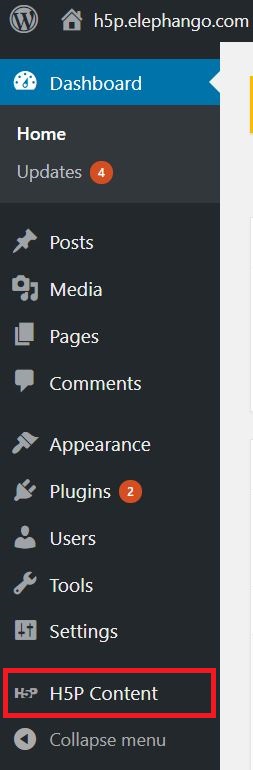
- Click on the Add new button.

- Select the content type. You may scroll through all the options or search for one. Click on the option you want to create.
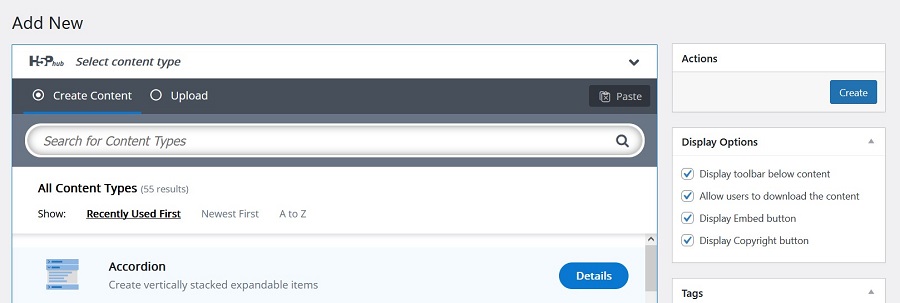
- Name your interactive (red arrow below).
The name must follow this format: ID number – Exact Lesson Title – Type
If you create more than one interactive per type, designate it with more description.
- Add content.
Note: If your H5P requires images you cannot access, use a placeholder and follow the directions for including Images and Graphics in your content.
- Click Create (green arrow below).
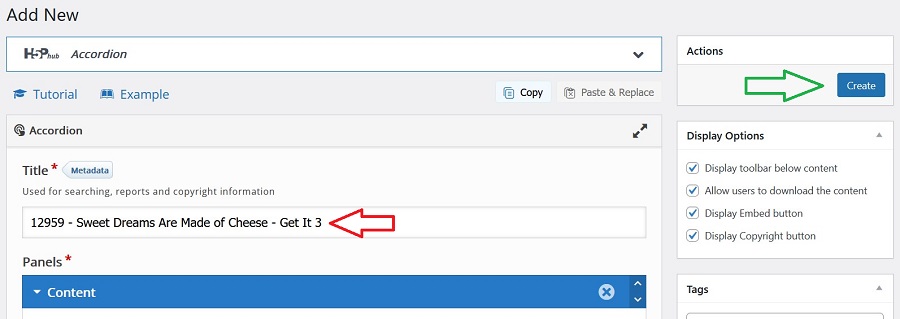
You may wish to click Create before your H5P is entirely complete. This will save your work, but you may always edit your own H5Ps to add or change content.
NOTE: You are not able to edit H5Ps created by another developer.
- To edit, click on Edit (red arrow).
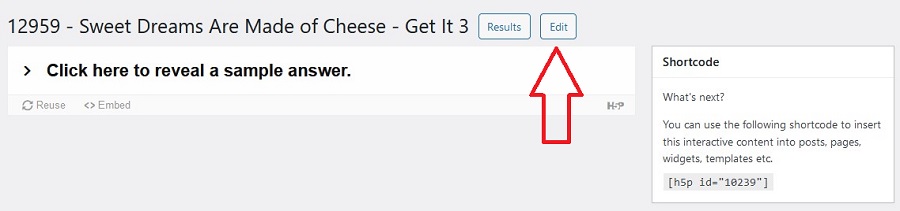
- Add or change content as needed. Click Update to save your work (green arrow). You may edit and update as many times as required.
If you click Delete, you will delete the entire H5P from existence forever (red circle).
If you click View, you will return to the last saved version of the H5P (orange arrow).
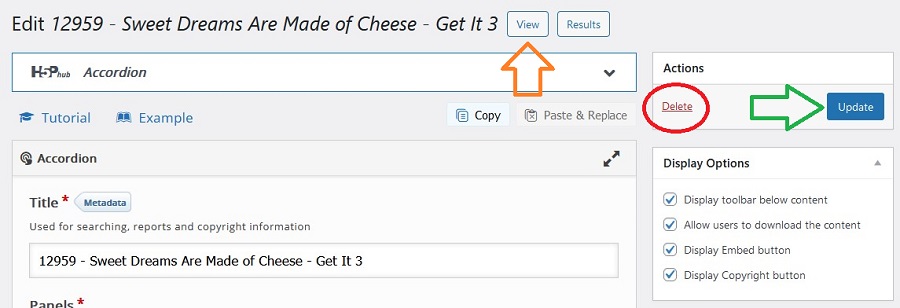
- Highlight and copy the URL code for the H5P.
![]()
- Add this to your lesson where you want the H5P to be. Include any notes or directions necessary in parentheses.
Example: (Use Adobe #815384374 on slide 5. Description: cartoon elephant playing guitar on the street)
IMPORTANT
If you include any media, you must provide a valid URL to that material so we can properly cite and save it. This includes all AI-generated media.
- What if you cannot quite generate the interactive as you envision it?
Do your best and leave a detailed edit request in the Lesson Notes. The design team has more H5P experience and can assist.
NOTE: You attest that the entire H5P is original, and no part is covered under copyright law. You are, at this moment, releasing ownership of this interactive to Edovate Learning Corp.
