Access the Developer Center
Sign in to the Elephango Developer Center.
Your username is your first name in lowercase followed by your last name in uppercase with no space: johnSmith
Your password is your last name uppercase followed by the last four digits of your social security number: Smith1007

Once logged in, access your account in the upper right-hand corner. Then, click on the appropriate heading to access your work orders and payments.
Clicking on the Elephango logo in the upper left-hand corner takes you to a stripped-down version of the Elephango site, which allows you to access all currently available lessons.
You may also access the Knowledge Base from the developer center. You must already be logged in to read this; however, the credentials are noted below.
- UN: support-contractor
- PW: elephangoKB2014
NOTE: Some articles in the Knowledge Base are for Edovate administration only and require an additional password for access.
Accept a Work Order
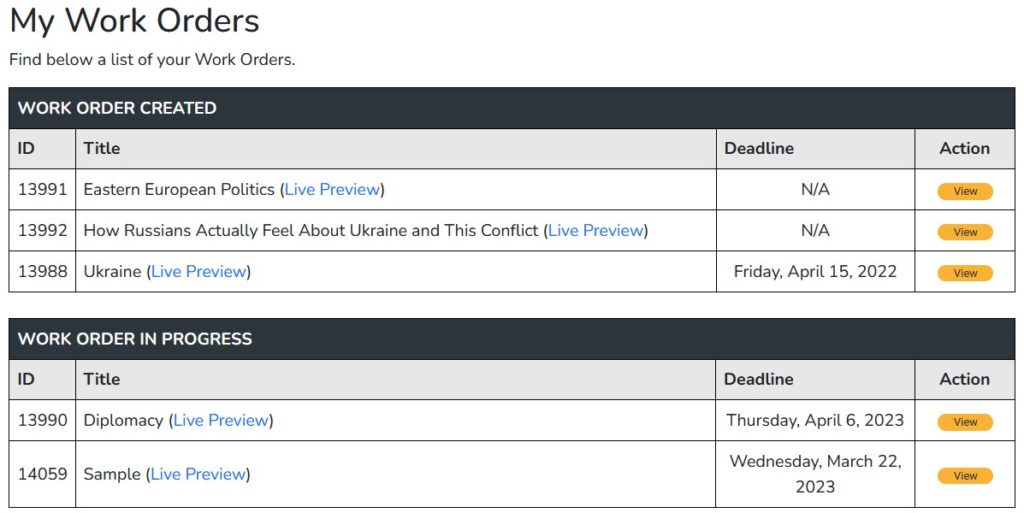
The My Work Orders page lists all the work orders created for you and those in progress. Work orders currently under review are also on this page, as discussed in the Work Order Review.
Click the orange View button to view and accept a created work order.
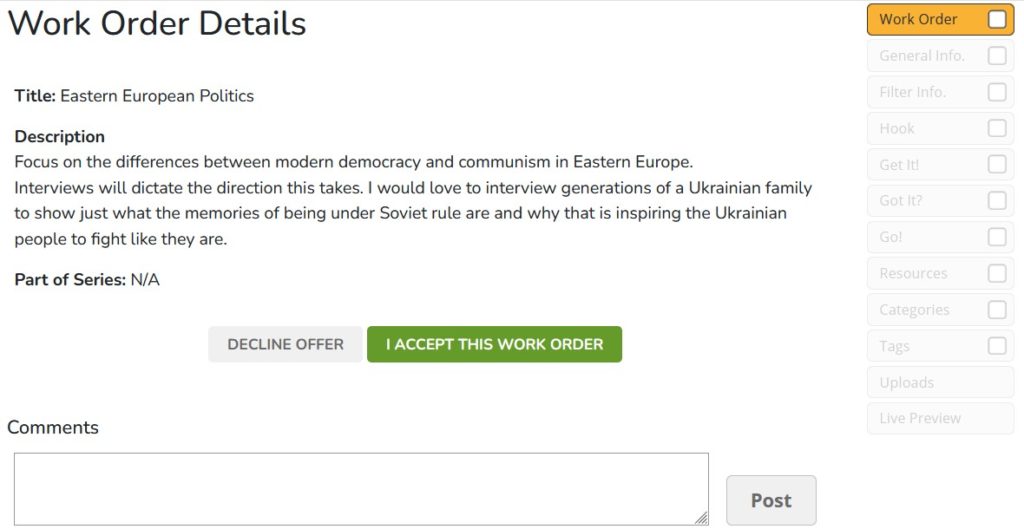
Title
A generic title based on the work order content, which you will replace with a unique title under the General Information.
Description
Details about the content you will create for this work order. It must be followed.
Part of Series
On rare occasions, the work order will be a part of a series of work orders on related topics.
Click I ACCEPT THIS WORK ORDER or to DECLINE OFFER.
NOTE: Comments are addressed within the Work Order Review process.
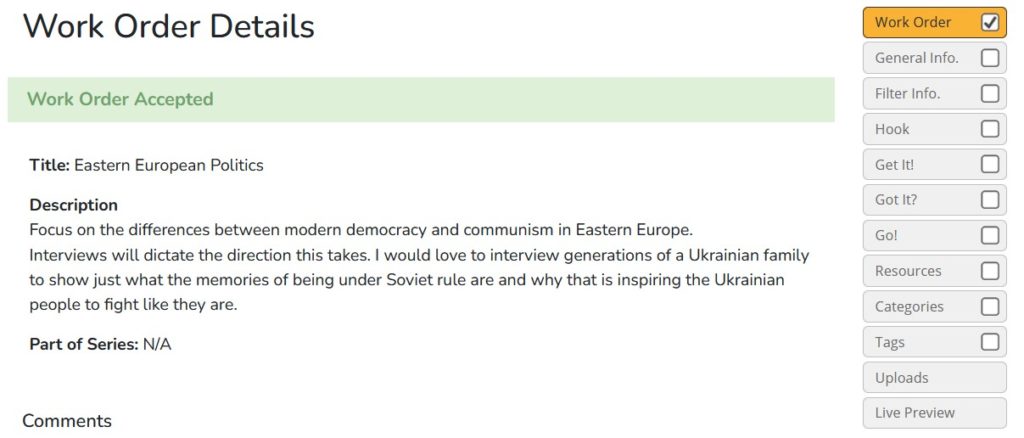
Once a work order is accepted and in progress, the options in the right-hand sidebar open. Navigate these sections according to each knowledge base article.
As each section is completed, it will be checked off within the right-hand sidebar. You may edit it until the work order is submitted, even after it has been checked.
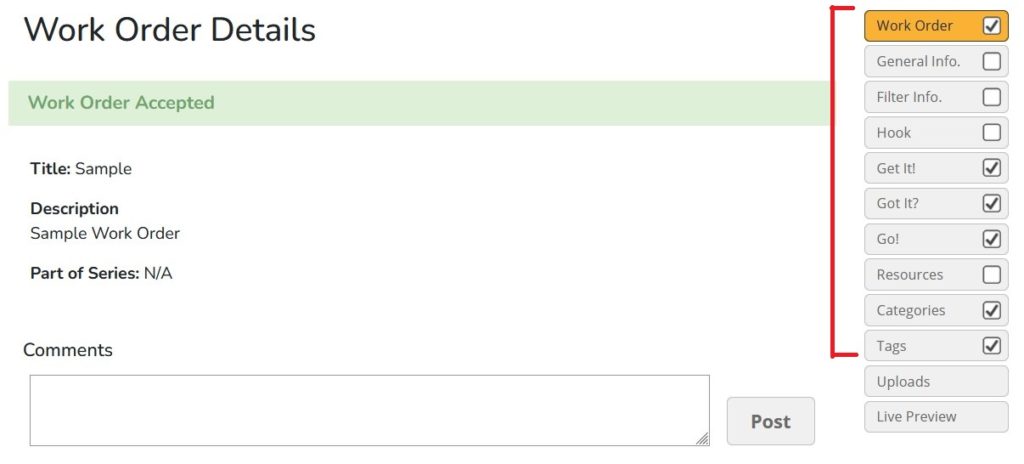
Preview a Work Order
Click Live Preview to view the work order on the stripped-down Elephango site. Although the content will not yet have images, videos, and interactives, viewing it on the site can be helpful.
The Live Preview option is on the main My Work Order page and within the work order itself.
Submit a Work Order
As each work order section is completed, it is checked off in the right-hand sidebar. You may always go back, edit, and resave before submission.
Once every section is checked, a SUBMIT FOR REVIEW button will appear.
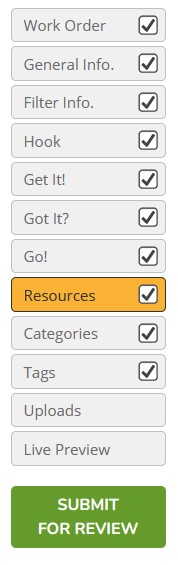
Ensure all content is complete and click to submit. Once it enters Work Order Review, you will no longer be able to edit it.
Find this work order under Submitted for Review on the My Work Orders home page.

