ClickUp is a project management tool that helps organize projects and tasks. You will receive an email with a link to the ClickUp task.
Click on See my task. (green arrow)
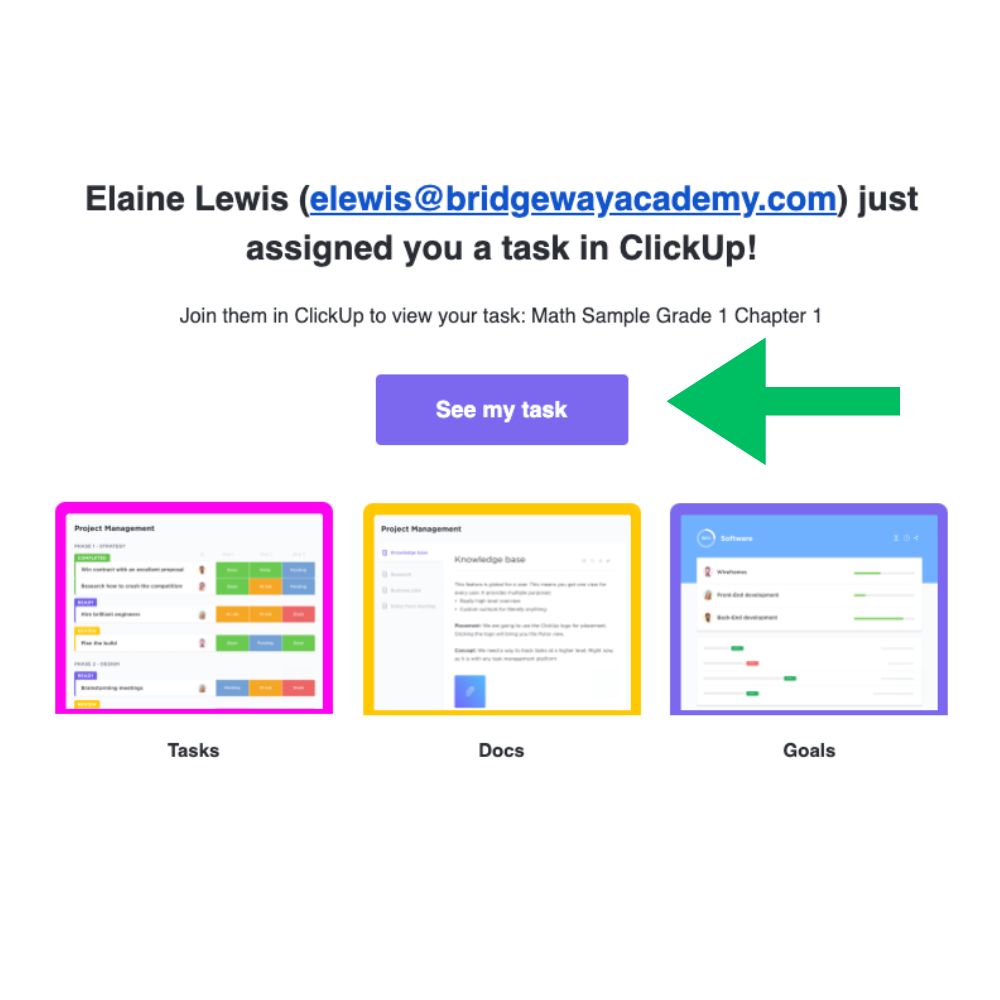
Note: You must create a free ClickUp account using the email address you provided us.
Be sure to check your email frequently. You’ll receive notifications for tasks and comments within ClickUp.

As a guest, you will access our ClickUp workspace for the project.
- From the dashboard, you’ll see the tasks assigned to you.
- Click on a task to view its details, including descriptions, due dates, and attachments.
- Within ClickUp, you can tag your ID coach in comments by typing “@” followed by their name or email them directly within the task when a question pops up.
- When you complete a task, a checkbox may mark your draft as submitted (TBA).
- You will receive notifications for changes, comments, and updates to the lessons assigned to you.
All ClickUp tasks are named with the work order lesson ID number (red arrow). The status will be IN PROGRESS (purple arrow), and you will be the Assignee (blue arrow). The lesson ID number is in the description box (green arrow).
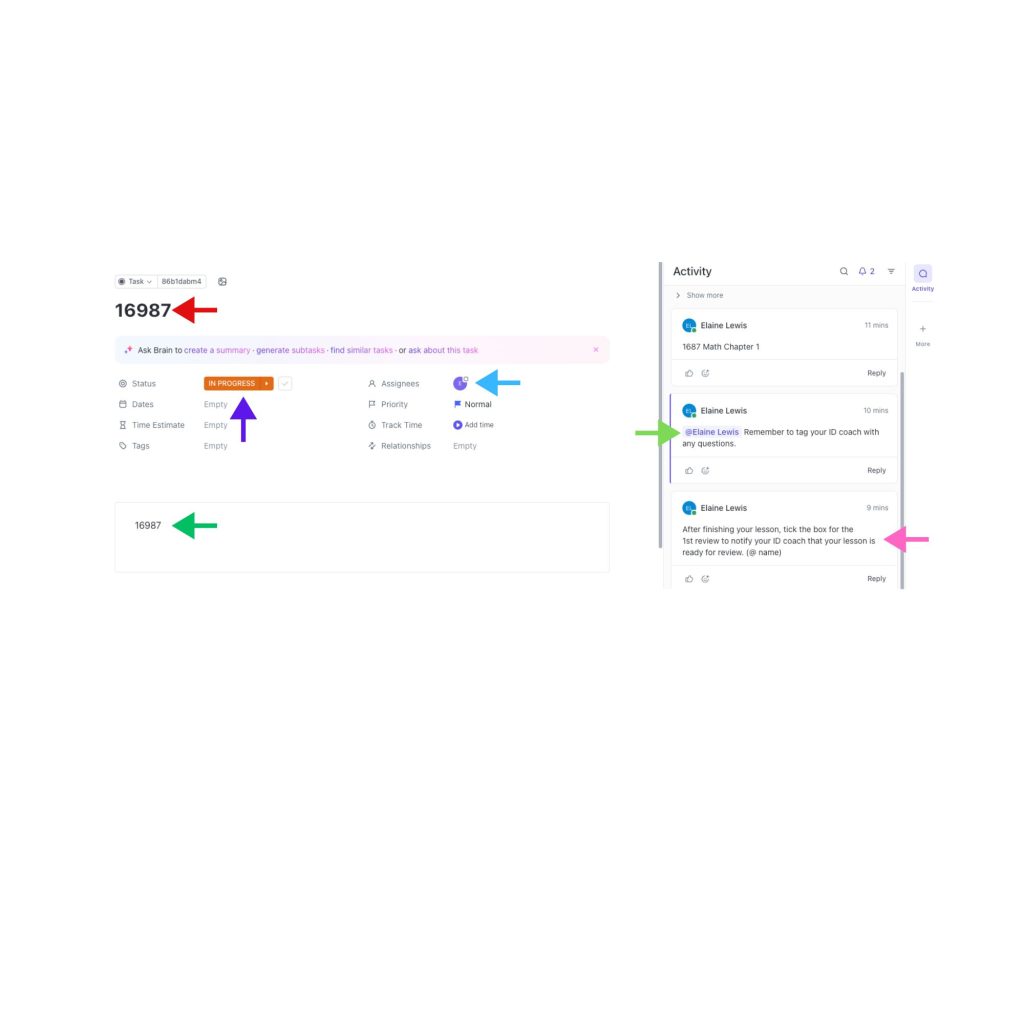
You can track the lesson’s progress in the right sidebar and view comments/communication (pink arrow). Remember to tag your ID coach (light green arrow) in your questions or comments, or they might not see them.
