Important
Do not base your content on outside resources. Any resources included in your content are for enhancement purposes only. Assume the student cannot access the link. Your content should stand alone without it.
Your contract will be terminated if you continually develop content where the instruction and practice are outside Elephango.
When to Use
Do not include links to quizzes or practice activities when you can create original ones within your content. (Check out H5P Interactives.)
Do not include links to videos that cannot be embedded if you can find videos that can. (Check out Videos.)
Do not include links to worksheets or rubrics when you can create original ones to accompany your content. (Check out Downloadable Documents.)
Do not include links to images or graphs that do not meet copyright law for inclusion if you can find ones that do or can create your own. (Check out Images and Graphics.)
Do not include links to literature that does not meet copyright law for inclusion if you can use literature that does instead. (Check out Direct Quotations and Passages.)
There will be times when you need to include these links. Maybe you cannot recreate the graph, the video is just that good, or the content is about Maya Angelou’s poetry. Use your best judgment.
There are countless articles online with tremendous value. You should include these.
Your content may also require outside research to complete a project or assignment. It is good practice to provide a few solid examples for students.
Any outside resource you include must meet the following criteria.
〉 adhere to our Bias, Appropriateness, and Inclusivity guidelines
〉 have little to no pop-ups or ad banners
〉 does not require a subscription
〉 be free of grammatical and factual errors
〉 be timely and fact-based
Remember, students are free to explore all the pages on a website once you send them there. Please take a moment to explore the entire site before including it.
How to Use
The link text must match the link’s actual title or headline, and the link must open in a new window.
Follow these steps to add a link to your content.
- Highlight the hyperlink text.
- Click on the button to add a link.
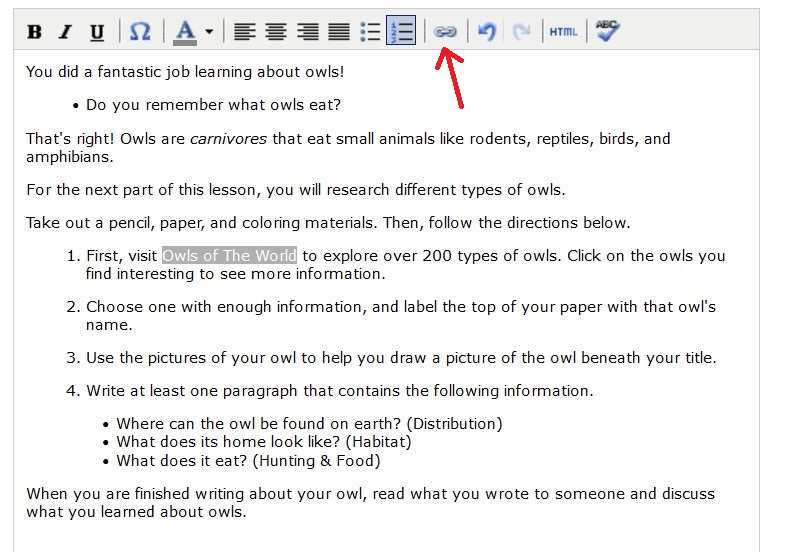
- Paste the Link URL into the pop-up box.
- Select the Target as a New Window.
- Click Insert.
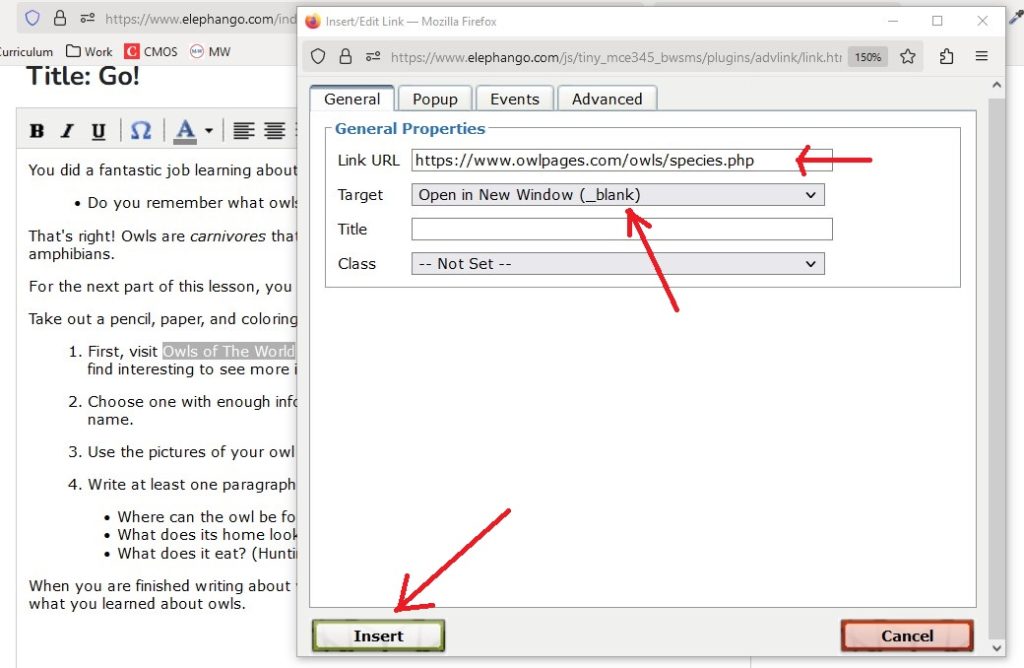
- Check that your link works.
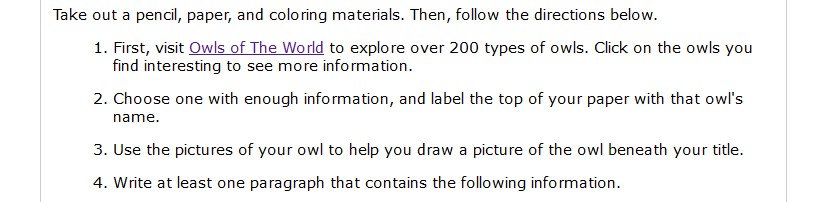
The process is the same when adding a hyperlink that is not within a sentence. Consult the Style Guide for formatting.
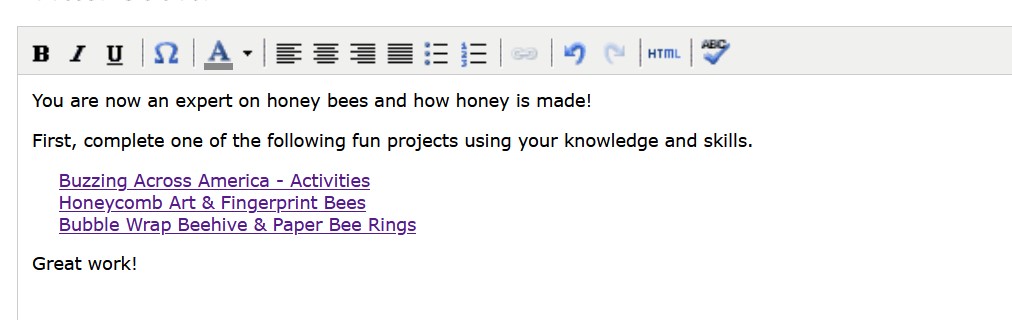
There is no need to include a citation within your content. This will be added to the Resources.
